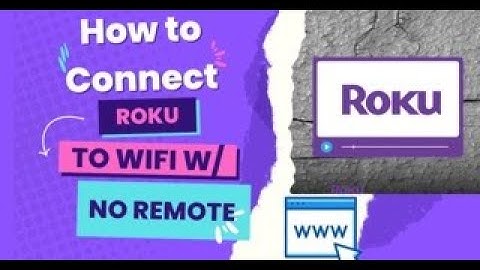A compatible Sony remote can automatically use infrared to send signals to your TV. However, your remote will be faster and more responsive if you use Bluetooth to pair the device to your TV. You can connect your remote and other Bluetooth devices to your TV via the Settings menu. Show
A Bluetooth connection will improve your remote’s range and put less strain on the device’s batteries. Best of all, if you have a Sony Bluetooth remote, you can connect it to your TV in less than a minute. How to Pair a Sony Bluetooth Remote to Your TVYou can set up a Bluetooth connection via your TV’s Settings. The process for accessing this menu will vary based on the model of TV that you’re using. For newer models, you can press “Quick Settings,” and for older models, you can press “Home” and then select the Settings icon. Look for a menu that says “Remotes & Accessories” or “Remote Control.” Select that menu, then select “Connect via Bluetooth.” You’ll be given on-screen instructions that will walk you through the process of connecting your device. Not only will you get better performance from your Sony remote if you connect it to your TV via Bluetooth, but switching to Bluetooth can also resolve connectivity issues. If your remote has Bluetooth functionality, it’s best to pair the remote to your TV as soon as possible. Why Isn’t My TV Responding to My Sony Remote?If you’re unable to connect your remote to your TV, or if your TV isn’t responding when you press buttons on the remote, it’s likely that there’s a problem that needs to be solved. These are the most common issues for Sony remotes. Low BatteriesBattery issues are the cause of most malfunctioning remotes. If your remote starts having issues, try swapping out the batteries for new ones. If possible, you should use alkaline batteries in your remote rather than rechargeable ones. Rechargeable batteries lose their charge over time when they’re not being used, and because of this, they tend to perform poorly in TV remotes. ObstructionsIf your TV is connected via infrared rather than Bluetooth, it’s possible that something is blocking the infrared signal. Check for potential obstructions and try using your remote from different locations. When your remote is connected via Bluetooth, your remote won’t have to send signals to the infrared receptor to communicate with your TV. Once your remote is working, try switching to a Bluetooth connection to prevent these kinds of problems in the future. Dirty Infrared ReceptorThe infrared receptor on your TV doesn’t necessarily have to be blocked by an object. Dust and other types of debris can also obstruct the receptor. Wipe your TV’s infrared receptor with a soft cloth and try using the remote again. If you’re still having problems, try cleaning off your remote as well. InterferenceThere are many devices and electronic components that have the potential to interfere with your remote’s signal. Try shutting off LED and fluorescent lights near your TV, along with any nearby electronic devices before using your remote again. If this fixes the problem, turn the devices back on one at a time to find out which device is interfering with your signal. If none of these fixes solves your remote problems, you may need to reset your remote or power cycle your TV. A reset can flush out data that’s causing connectivity issues. How to Reset Your Sony TV RemoteIf you’ve been having issues with a Sony remote that’s already paired to your TV, resetting your remote may be your best option. Many TV remotes, including Sony remotes, can lock up, preventing the remote from responding to your commands. In most cases, a reset will get the remote working again. To reset your remote, turn off your TV and remove the remote’s batteries. After the batteries have been removed, press and release every button on the remote two times. Once you’ve done that, you can replace your batteries and turn your TV back on. If the TV still doesn’t respond to your commands, check to make sure that none of the buttons on the remote are stuck. If your problems persist, you may need to power cycle your tv or unpair and re-pair your remote to your TV. How to Power Cycle a Sony TVEven if your Sony TV is completely unresponsive, and you can’t access menus through your remote control, you can still conduct a power cycle. Unlike a factory reset, a power cycle won’t delete any of the information that’s saved on your TV. To power cycle your device, power down your television and then unplug it from its electrical outlet. Leave the TV unplugged for at least two minutes before plugging it back in. Your TV may start back up automatically, but if it doesn’t, you can turn it back on by pressing the power button on your TV or your remote. How to Unpair a Sony Remote From Your TVIn order to unpair your remote from your TV, you’ll need to power down your TV and disconnect it from its power source. After your TV has been unplugged for at least one minute, press and hold the volume down button and the microphone button at the same time. How do I pair my remote to my TV?Step 2: Pair your remote. Turn on your TV or monitor.. To select the right input for your Android TV device, press the Source or Input. You should find an image of a TV, a remote, and a timer.. Follow the on-screen instructions to pair your remote.. Why isn't my Sony TV remote working?Remove the batteries from the remote and clean the battery terminals. Use a cotton ball or soft cloth dipped in a small amount of rubbing alcohol. Then place the batteries back into the remote control. For Android TVs released in 2015 or later, updating the software of the remote control might solve the issue.
|

Related Posts
Advertising
LATEST NEWS
Advertising
Populer
Advertising
About

Copyright © 2024 nguoilontuoi Inc.